iPhone overheating issues and fixes
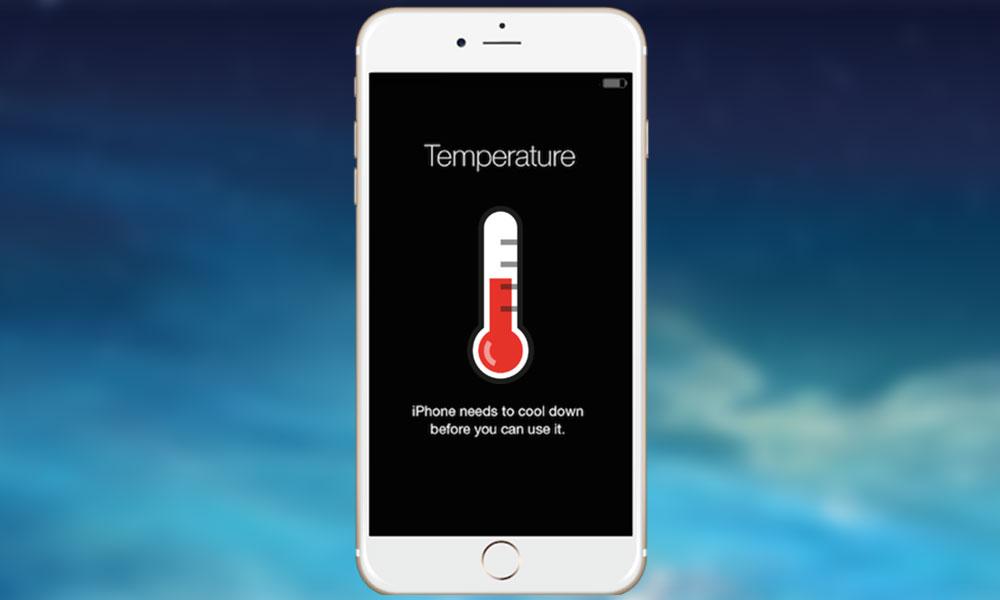
Overheating is a common problem faced by iPhone users, especially during intense usage or in hot weather conditions. Not only does it affect the performance of your device, but it can also lead to potential damage. In this comprehensive guide, we will explore the various reasons behind iPhone overheating and provide you with effective fixes to resolve this issue.
Understanding the Causes of iPhone Overheating
Section 1: Processor-Intensive Tasks
Summary: Performing processor-intensive tasks for an extended period can cause your iPhone to overheat. Activities like gaming, video streaming, or using augmented reality apps put a significant strain on your device's processor, generating excessive heat in the process.
Alternative Solutions
To minimize overheating, consider taking breaks during gaming sessions or using processor-intensive apps. Additionally, close any unnecessary background apps that might be running and consuming CPU resources. By reducing the load on the processor, you can help prevent your iPhone from overheating.
Section 2: Software Glitches
Summary: Software glitches can also contribute to iPhone overheating. These glitches may include bugs in the operating system or specific apps that cause excessive CPU usage or inefficient power management, resulting in increased heat generation.
Troubleshooting and Resolving Software Glitches
If you suspect a software glitch is causing your iPhone to overheat, start by checking for available software updates. Apple regularly releases updates that address known issues and improve system stability. Ensure your iPhone is running the latest version of iOS and update any problematic apps.
If the issue persists, you can try resetting your iPhone's settings. This action will not delete your data but will revert your preferences to default settings. To do this, go to Settings > General > Reset > Reset All Settings. However, exercise caution, as this step may require you to reconfigure some personalized settings.
In more severe cases, a factory reset may be necessary. Before proceeding, backup your device to avoid data loss. You can perform a factory reset by going to Settings > General > Reset > Erase All Content and Settings. Keep in mind that this will erase all data on your iPhone, so ensure you have a recent backup available.
Monitoring and Managing CPU Usage
Section 3: Background Apps
Summary: Running multiple apps in the background can significantly impact your iPhone's CPU usage, contributing to overheating. These background processes continue to consume system resources, causing the processor to work harder and generate more heat.
Optimizing Background App Management
To mitigate overheating caused by background apps, periodically close unused apps running in the background. Double-press the Home button (or swipe up from the bottom on iPhone X and newer models) to access the App Switcher, then swipe up on each app preview to close them. This action frees up system resources and reduces CPU workload, helping to prevent overheating.
Section 4: Automatic App Updates
Summary: Automatic app updates can consume significant system resources, especially when updates are downloaded and installed simultaneously. This increased CPU usage can lead to overheating, particularly if your iPhone is already under heavy load.
Disabling Automatic App Updates
To prevent unnecessary CPU usage and potential overheating, disable automatic app updates. Open the App Store and go to Settings > App Store. Toggle off the "App Updates" option. This change will require manual updates, but it ensures that app updates won't run in the background without your knowledge, reducing the strain on your iPhone's processor.
Optimizing Software and Settings
Section 5: Software Updates
Summary: Keeping your iPhone's software up to date is crucial for optimal performance and minimizing overheating. Software updates often include bug fixes, performance improvements, and enhanced power management, which can help prevent excessive heat generation.
Updating Software
To check for available software updates, go to Settings > General > Software Update. If an update is available, tap "Download and Install" to update your iPhone. It is recommended to perform updates when your device is adequately charged and connected to a stable Wi-Fi network.
Section 6: Location Services
Summary: Location services, while useful, can contribute to overheating as it requires continuous communication with GPS satellites, consuming additional power and generating heat.
Optimizing Location Services
To optimize location services and prevent overheating, review and disable unnecessary location access for apps that don't require it. Go to Settings > Privacy > Location Services and disable location access for apps that you deem unnecessary or rarely use.
Section 7: Push Notifications
Summary: Push notifications can activate your iPhone's screen, illuminate the display, and cause unnecessary power consumption and heat generation.
Managing Push Notifications
Minimize overheating by managing push notifications. Go to Settings > Notifications and review the list of apps. Disable push notifications for apps that aren't critical or require immediate attention. You can still manually check these apps for updates instead of relying on push notifications.
Avoiding Processor-Intensive Tasks
Section 8: Gaming
Summary: Gaming sessions can put a significant strain on your iPhone's processor, leading to increased heat generation. The graphics-intensive nature of games requires the CPU to work hard for sustained periods.
Alternative Gaming Solutions
To reduce overheating during gaming, consider taking short breaks between sessions to allow your iPhone to cool down. Additionally, adjust the in-game graphics settings to a lower quality or performance mode, reducing the strain on the processor. This adjustment might slightly affect the visual experience, but it can significantly help in preventing overheating.
Section 9: Video Streaming
Summary: Streaming high-definition video content, especially for extended periods, can cause your iPhone to overheat due to the intensive processing required to decode and display the media.
Optimizing Video Streaming
To minimize overheating during video streaming, consider reducing the playback quality to a lower resolution. Many streaming apps offer quality settings that allow you to adjust the resolution according to your preference. Lower resolutions put less strain on the CPU, reducing the potential for overheating.
Section 10: Augmented Reality (AR) Apps
Summary: Augmented reality apps utilize advanced graphics and motion tracking, requiring significant processing power. Extended usage of AR apps can lead to overheating as the CPU works hard to render the augmented content in real-time.
Managing AR App Usage
To prevent overheating when using AR apps, limit your usage to shorter sessions. Prolonged usage can strain the CPU and generate excess heat. If possible, close other background apps to prioritize resources for the AR app, reducing the risk of overheating.
Managing Battery Health
Section 11: Screen Brightness
Summary: Keeping your iPhone's screen brightness at high levels for extended periods can contribute to overheating. The backlight consumes additional power, which generates heat.
Optimizing Screen Brightness
To prevent overheating, reduce the screen brightness to a comfortable level, especially when using your iPhone in a well-lit environment. You can adjust the screen brightness by swiping down from the top-right corner (or swipe up from the bottom on iPhone models with a Home button) to access the Control Center and adjust the brightness slider.
Section 12: Low Power Mode
Summary: Low Power Mode is a useful feature that can help conserve battery life during critical situations. It also limits performance and background processes, reducing the strain on the CPU and minimizing overheating.
Enabling Low Power Mode
To enable Low Power Mode, go to Settings > Battery and toggle on "Low Power Mode." This feature is automatically disabled when your iPhone is sufficiently charged, so remember to re-enable it when needed.
Section 13: Extreme Temperature Conditions
Summary: Extreme temperature conditions, whether excessively hot or cold, can impact your iPhone's performance and battery life. In hot conditions, your iPhone may struggle to dissipate heat, leading to overheating, while cold temperatures may cause temporary battery drain.
Protecting Your iPhone from Extreme Temperatures
Protect your iPhone from extreme temperatures by avoiding exposure to direct sunlight or leaving it in hot cars. In cold weather, keep your iPhone close to your body or in a warm place to maintain optimal battery performance. Additionally, avoid charging your iPhone in extreme temperatures, as it can further impact battery health.
Clearing Cache and Storage
Section 14: Clearing App Cache
Summary: Accumulated cache files can occupy significant storage space, impacting overall device performance and potentially contributing to overheating issues.
Clearing App Cache
To clear app cache, go to Settings > General > iPhone Storage. Scroll down to view a list of apps that consume the most storage. Tap on each app and select "Offload App" to remove the app while preserving its documents and data. Alternatively, you can tap "Delete App" to remove the app entirely, including its associated data.
Managing Storage
In addition to clearing app cache, managing overall storage is crucial in preventing overheating. Delete unnecessary files, such as old photos, videos, or unused apps, to free up storage space. You can also enable iCloud Photo Library to store your photos and videos in the cloud, reducing the local storage burden on your iPhone.
Section 15: Identifying and Resolving Software Glitches
Summary: Software glitches can cause your iPhone to overheat. These glitches may include app crashes, freezing, or unusual battery drain. Identifying and resolving these glitches is essential in maintaining optimal device performance and preventing overheating.
Troubleshooting Software Glitches
If you encounter software glitches, start by closing the problematic app and reopening it. This action can resolve minor issues caused by temporary software hiccups. If the problem persists, force-close the app by double-pressing the Home button (or swiping up from the bottom on iPhone X and newer models) and swiping up on the app's preview.
If closing the app doesn't resolve the issue, try updating the app to the latest version. Launch the App Store, go to the "Updates" tab, and tap "Update" next to the problematic app. Developers often release bug fixes and performance improvements through updates, which can resolve software glitches that contribute to overheating.
In more severe cases, a complete restart of your iPhone may be necessary. Press and hold the power button until the "Slide to power off" slider appears. Swipe the slider to turn off your iPhone, then press and hold the power button again to turn it back on. Restarting your iPhone clears temporary system files and can resolve software-related issues that lead to overheating.
If the problem persists even after trying the above steps, consider resetting your iPhone's settings. This action will not delete your data, but it will revert your preferences to default settings. To do this, go to Settings > General > Reset > Reset All Settings. Keep in mind that you will need to reconfigure some personalized settings after the reset.
For persistent and severe software glitches, a factory reset may be necessary. Before proceeding, ensure you have a recent backup of your iPhone as this action will erase all data. You can perform a factory reset by going to Settings > General > Reset > Erase All Content and Settings. Follow the on-screen instructions to complete the process, and then restore your iPhone from the backup you created.
Protecting Your iPhone from Environmental Factors
Section 16: Direct Sunlight
Summary: Direct sunlight can significantly increase the temperature of your iPhone, leading to overheating. Exposure to sunlight for prolonged periods can cause damage to the internal components.
Shielding Your iPhone from Direct Sunlight
To protect your iPhone from direct sunlight, avoid leaving it exposed for long durations. If you need to use your device outdoors, find a shaded area or use a protective case that minimizes heat absorption. Additionally, refrain from storing your iPhone in places where it might be exposed to direct sunlight, such as on car dashboards or windowsills.
Section 17: High Ambient Temperatures
Summary: High ambient temperatures, even in the absence of direct sunlight, can impact your iPhone's performance and increase the risk of overheating. Operating your device in hot environments for extended periods can strain the internal components.
Preventing Overheating in High Ambient Temperatures
To prevent overheating in high ambient temperatures, avoid using your iPhone in extreme heat. If you must use it, try to minimize the duration of usage and take breaks to allow the device to cool down. Additionally, keep your iPhone in a well-ventilated area and avoid storing it in hot cars or places with limited airflow.
Seeking Professional Assistance
Section 18: Contacting Apple Support
Summary: If you have tried the suggested fixes and your iPhone continues to experience overheating issues, it may be necessary to seek professional assistance. Apple Support can provide guidance and troubleshoot the issue further.
When to Contact Apple Support
If your iPhone consistently overheats despite implementing the recommended solutions, contacting Apple Support is advisable. They can help diagnose any underlying hardware or software issues and provide appropriate solutions. To contact Apple Support, visit the Apple Support website or use the Apple Support app on another Apple device.
Section 19: Authorized Service Center
Summary: In some cases, physically visiting an authorized service center may be necessary for comprehensive diagnosis and repair. Authorized technicians can perform in-depth assessments of your iPhone's hardware and address any underlying issues contributing to overheating.
When to Visit an Authorized Service Center
If Apple Support suggests visiting an authorized service center or if your iPhone is still experiencing overheating issues after contacting Apple Support, it is recommended to make an appointment at an authorized service center. These centers have access to specialized tools and expertise to diagnose and repair hardware-related problems.
Preventive Measures for Long-Term iPhone Health
Section 20: Regular Maintenance
Summary: Regular maintenance routines can help prevent overheating and maintain optimal performance. Taking proactive steps to keep your iPhone in good health reduces the risk of encountering overheating issues in the long run.
Regular Maintenance Practices
Perform routine tasks such as clearing cache, managing storage, and updating software regularly. Regularly reviewing and optimizing your iPhone's settings, including location services, push notifications, and background app refresh, can also contribute to maintaining long-term iPhone health and minimizing overheating.
Section 21: Reliable Charging Practices
Summary: Proper charging practices can help minimize overheating and promote battery longevity. Incorrect charging methods or using unauthorized accessories can contribute to overheating issues.
Best Charging Practices
Use only Apple-certified charging cables and power adapters to ensure compatibility and safety. Avoid using third-party or counterfeit accessories, as they may not meet Apple's quality standards and can cause overheating or other problems. Additionally, avoid charging your iPhone on soft surfaces or in enclosed spaces that restrict heat dissipation.
In conclusion, iPhone overheating can be a frustrating issue, but with the right knowledge and proactive measures, it can be effectively managed and resolved. By understanding the causes, implementing the suggested fixes, and taking preventive measures, you can ensure your iPhone stays cool and performs optimally. Remember to prioritize your device's health and consult professional help when needed, as a well-maintained iPhone will serve you well in the long run.
Post a Comment for "iPhone overheating issues and fixes"